Web Design Glossary – website jargon made easy
A-Z of commonly used web design and development terms
Don’t be confused by web geek speak again!
While I do my best to try to keep the technical terms to a minimum when I’m dealing with clients, sometimes its hard to avoid it. So if you’re confused by my (or other web designers’) geek speak, then this list of common web design and development terminology will hopefully help you wrap your head around what we mean.
Alt tag – is the alternative descriptive text for a website image. It doesn’t get displayed on the site, but it is used by search engines and screen readers for the visually impaired. Its important to ensure all non-decorative images (ie images that have a purpose) have detailed alt tags so that visually impaired visitors can understand what they are. Plus it can help with your website’s search engine rankings too!
Accessibility – web accessibility is about ensuring that websites are usable all visitors, including those with disabilities or impairments. The Web Content Accessibility Guidelines set out best practices for website accessibility.
Admin Panel – the admin (or administration) panel of a website is the easy to use interface between your website’s “front-end” (that part of the website that your visitors see), and all the code that makes your website work, aka the “back-end”. This is where you log in to edit, add and delete the content on your website.
API – API stands for “Application Programming Interface”. It allows two different programs/websites to communicate with each other. We may need to set up APIs to integrate your website with your booking calendar, mailing list, a payment gateway (like Paypal or Stripe) or with Google Maps.
Back-end – the “back-end” of a website is everything that is involved in the background to make it work, including the code and database. Its the part of the website that website visitors don’t see.
Brochure website – is essentially a digital equivalent of a printed brochure promoting a business, product or service. A brochure website tends to be small and simple, visually engaging, containing a mix of good quality images and all the vital information about the business. These types of websites generally don’t need to be updated very often, and so have a long “shelf life”.
Browser – is what you are viewing this page in right now! Primarily used to access websites, the most common browsers used are Chrome, FireFox, Opera, Safari, and Internet Explorer or Microsoft Edge.
Cache – website information/data is temporarily stored in a “cache” when someone first visits your site, to help speed up the load time of your website on subsequent visits. Sometimes when changes are made to a web page, they won’t show in the browser, because the cached version of a page is being shown. In this case, the cache needs to be cleared so the new version of the page can be seen.
Call to Action (CTA) – is used to describe anything that prompts a user to take a particular action. It is most commonly used to describe a button which prompts a user to take an action, such as visit a particular page, sign up for your mailing list, book an appointment, or buy a product.
Content Management System (CMS) – is the software that runs your website. WordPress is an example of a commonly used website CMS.
Domain name – a domain name is essentially the address of your website on the Internet (eg webhappy.com.au). In order to claim exclusive use of a domain name, it must be registered in your (or your organisation’s or business’s) name. Registration is for a minimum period of 1 year, and it must be renewed after the end of that period in order for you to keep using it.
Domain name extensions or Top Level Domains (TLDs) – refers to the part of a domain name which comes after the “dot”. There are generic TLDs like .com, .net, .org, country specific TLDs like .au, .nz, .uk , and geographic TLDs which focus on geographical areas rather countries, like .sydney, .melbourne, .asia. There are also special reserved or restricted TLDs like .test, .local and .example. Some have special requirements which must be met before you can register a name with that TLD – this includes .au domain names. See details.
Ecommerce – refers to commercial transactions being conducted online. An ecommerce website is most commonly an online store, with a catalog of products that can be purchased via a secure checkout, and with an online payment system.
Favicon – the image displayed in the tab of a browser, beside the name of the website or web page. It is often a smaller version of the website/business logo.
Google Analytics – is a website analytic tool offered by Google that tracks and reports website traffic. It provides an in-depth look at your website visitors and your website’s performance – including how your visitors found your website, where in the world they are located, and what pages on your site they are viewing.
Hosting – website hosting provides space on a web server for your website, so that it can be accessed online 24/7. You can think of it as a home for your website.
Landing Page – is a stand alone web page designed to encourage visitors to the page to take a specific action. This could include booking an appointment, signing up to a mailing list, visiting a social media page/account or, most commonly, buying a course/service/product.
Navigation – the elements on a website that allow you to move around, or “navigate”, that website. Also referred to as the website’s “menu”. It commonly appears at the top of the website, but may also appear at the bottom as well.
Responsive design – a website design that adjusts to the size of the screen it is being viewed on, whether that is on a desktop, laptop, tablet or smartphone, is said to be “responsive”. It is important to allow for optimal viewing of a website regardless of what type of device a user is accessing it on.
Search Engine Optimisation (SEO) – techniques which improve the visibility and ranking of a website on search engines like Google.
Slider – is a “slideshow” or “carousel” of two or more pieces of content, usually text + images, or just images. The slider continuously rotates through the different pieces of content.
SSL – stands for Secure Socket Layer. This layer acts as a security blanket between a website and browser. It protects any activity which takes place on that website from being intercepted by an outside party. You can tell that a web page is secure by the web address, which will start with https:// rather than http://, and there will be a small padlock icon in the browser’s address bar, next to the website address.
SSL certificate – in order for a website to be protected by SSL, it needs a valid SSL certificate to be installed on the web server on which it is hosted. Certificates are normally issued for a 12 month period, and need to be renewed at the end of that period to remain valid. Having an SSL certificate installed on your website can also give your website an edge in Google’s search results over competitors’ whose sites don’t have one installed.
Sub Page – any page on a website that isn’t the homepage is usually referred to as a “sub” page.
Stock photos/images – are images made available by the photographer/creator for licensing for commercial use (such as on websites, in print materials etc). They are an easy way to give your website a professional look when you don’t have high quality images of your own to use and can’t afford to hire a professional photographer. Its important to understand that you can’t just use images from any source on your website, due to possible copyright restrictions.
Sitemap – an outline of all the pages on a website. Sitemaps can be used to help your visitors find their way around a large, complex website, and are used by search engines to find and index all the pages on a site.
URL – Uniform Resource Locator, a.k.a. web address. A URL is simply the address of a web page, found in the address bar of your browser. The URL of this web page is https://www.webhappy.com.au/glossary-of-web-design-terms/.
Whitespace – the areas of the web page that are blank, ie don’t contain any text or images. Its normally referred to as “white” because most website backgrounds are white. However, even if the website has a black or coloured background, the blank areas (where only the background shows) is still referred to as “whitespace”.
WordPress – is the most commonly used website “CMS” in the world (over a third of ALL websites have been built with it). It is free, open source and has been around since 2003. It allows for building full-featured, flexible websites which are easy to edit and update.
Hi, I’m Debbie
I’ve been running my own web design business for over 20 years now. During this time I’ve learned a thing or two about how to operate successfully as a solopreneur, and am still working on making it as stress-free as possible (for both myself and my clients!).
I want to help others become successful and stress-free solopreneurs too, by sharing my knowledge, experience, business trials and tribulations!
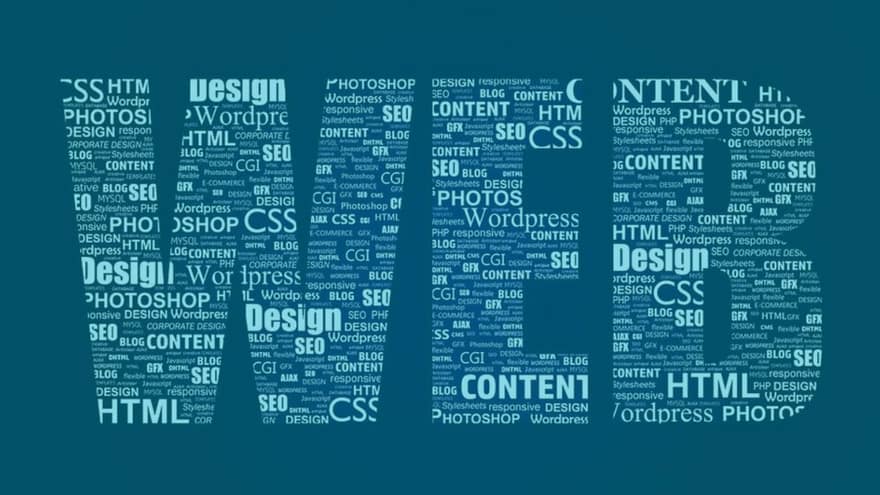

Leave a Reply